

Review: The dual-processor HP Z8 supports up to 56 cores, Quadro RTX graphics, 3TB of RAM and loads of storage. But is this the right kind of power for your work? Let’s take a look.
This HP Z8 G4 workstation just received a refresh that enables the 56-core configuration that we tested. Our testing included industry benchmarks like Viewperf 13, Cinebench and Octane. For application testing, we wanted to test the multi-core performance with Adobe Premiere Pro and After Effects. Some of the tests met our performance expectations and some did not.
Simple on the outside. Simple on the inside
The Z8 has a sleek design. It is tool-less, compartmentalised and simple. With plenty of venting, the Z8 sports four USB connectors and an SD-card reader along with multiple front-facing drive bays. The rear of the workstation has six more USB connections, two ethernet connections, VGA, keyboard, mouse, and I/O connectors.
Access to the interior of the Z8 is well designed, simple, and fast. Removing the outside cover reveals, essentially, another set of inside covers for dividing cooling areas for the processors, the GPUs and the storage. All access is click-and-pull. No tools needed, no hard to figure out latches.

A clean, tool-less design makes the Z8 easy to access
Fully configurable. Full power
This test system has two Intel Xeon Platinum 8180 processors running at 2.5 GHz with a maximum turbo frequency of 3.8 GHz. The speeds are a bit lower because this processor has 28 processor cores and 56 logical threads. 112 logical threads is a dream for highly parallel tasks or extreme multi-tasking.

Each Intel Xeon CPU delivers 28 cores for computing
The workstation’s Quadro RTX 5000 GPU is responsible for another big boost in performance for any number of GPU-accelerated applications. This GPU is based on Nvidia’s new Turing architecture which has the unique ability to merge GPU-computing and AI into a single process. This enables real-time raytracing that is convincing and realistic in a way never seen before. The HP Z8 offers Quadro RTX choices up to the Quadro RTX 8000. The HP configuration options let you pack the system with two of these powerful GPUs.

The test system is equipped with a next-gen Quadro RTX 5000
The test system also contains 96GB of RAM clocked at 2666 MHz. This is a fraction of the HP Z8’s maximum capacity of 3TB of RAM.
Storage consists of a 1TB SSD, a 1TB 7200 RPM HDD and a 4TB 7200 RPM HDD. This too is but a fraction of the workstation’s capacity. To give you an idea, the HP Z8 supports four PCIe SSD drives alone.
The performance tests which leverage either the Z8’s high-performance GPU or many-core CPUs provided excellent results. Both Viewperf 13 and Cinebench which, respectively, leverage the GPU and the CPU well, delivered top-of-the-line performance.
But…
Some issues started to appear with application testing on Adobe Premiere Pro and After Effects.
In the case of Premiere Pro, the HP Z8’s 56 core configuration using GPU rendering on the Quadro RTX 5000, gives results that are slower than much less powerful systems. For example, GPU rendering of a simple 4K composition with colour correction ran 40% slower than a mobile workstation with a 6-core CPU and a Quadro P2000 GPU.
Now, it isn’t always consistent. A multi-stream, 4K composition with multiple rendering effects on each stream ran 40% faster on the HP Z8. But 40% faster is not the 56-core, Quadro RTX 5000 performance increase that I expect, either.
In the case of After Effects, performance just goes south. In a green-screen test, the 56-core Z8 configuration is twice as slow as the mobile workstation with six cores. The After Effects Fractal Effects rendering is 15% slower, and the Puget Sound After Effects benchmark is 32% slower.
None of these issues is the fault of HP, Nvidia or Intel. I was able to discover that After Effects is not able to take advantage of a massive number of available cores. When the AE Green Screen test runs, the 2.5 GHz Xeon CPU shows a clock speed of 1.09 GHz and a barely visible CPU utilisation level for each of the 56 cores.
As it applies to running Adobe software, in particular After Effects and Premiere Pro, the key Z8 configuration change is the CPU. Clearly, it would be better to replace the two 28-core Intel Xeon Platinum 8180 CPUs with processors that have far fewer cores and higher clock speeds. The configuration options for the HP Z8 workstation include a fast 8-core CPU, the Intel Xeon Gold 6244 CPU which runs at 3.6 GHz, with a maximum turbo frequency of 4.4 GHz.
No issues with DaVinci Resolve 16
In my opinion, it is always good to verify for yourself everything that you can. With that spirit, I loaded DaVinci Resolve 16. I loaded much of the same footage that gave me problems in Premiere Pro and ran some experiments with editing effects.
I don’t have reference tests using Resolve that I can compare the performance with, but it is clear that Resolve doesn’t have the same issues with massively multi-core systems as Premiere Pro and After Effects have with the Z8.
Resolve 16 neither put the brakes on the CPU performance nor did it have any issues feeding the Quadro RTX 5000 GPU. Quite the opposite in fact. DaVinci Resolve 16 is highly optimised for GPU acceleration and I could add several visual effects to my video clips and utilise the massive Quadro RTX 5000 up to nearly 80% load.
That said, Resolve 16 is so focused on GPU acceleration that the 56-core dual CPU system was twiddling its proverbial CPU thumbs. While Resolve did not negatively impact the dual CPUs, neither were they significantly loaded. The conclusion to draw from this short test is that a better configuration for Resolve 16 might be a single CPU and then take the savings to invest in an even more powerful GPU.
The key information from all of this is to verify the ability of your primary applications to take advantage of today’s many-core CPUs and configure your workstation appropriately. I was excited to watch this massive HP Z8 workstation churn through my Premiere Pro and After Effects workloads, but I was disappointed. On the other hand, this performance issue is an interesting point for further investigation.
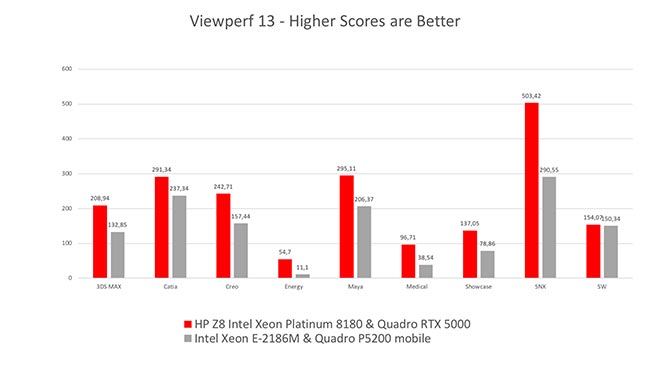
When the performance is good, it’s great
A Final Perspective
The HP Z8 G4 has a sleek, clean design. It is amazingly easy to get around this machine. It also packs a lot of computing power with the latest technology in dual, multi-core CPUs, dual GPUs, massive memory capacity and plenty of fast storage options.
The performance of this test system is excellent in many areas. However, a different CPU choice would dramatically increase the performance for Adobe applications like After Effects and Premiere Pro.
With the hardware advances in many-core CPUs and GPU plus artificial intelligence rendering pipelines, users are obliged – more than ever – to verify the compatibility between their configuration options in the HP Z8 and their primary applications.
Note: RedShark reached out to Adobe regarding the performance issues we experienced with this multi-core machine. Below is the company’s response.
"For the last few years, we've prioritised performance optimisation for GPU over CPU given the potential performance gains that can be achieved with the GPU. As a result, we currently aren’t optimised for the kind of machine that RedShark is testing with. However, we are now taking a more balanced approach, working toward efficient use of both GPU and CPU to drive increased performance. For CPU rendering, users today will see more of a benefit from a higher clock speed than a larger number of cores."
Tags: Tutorials


Comments