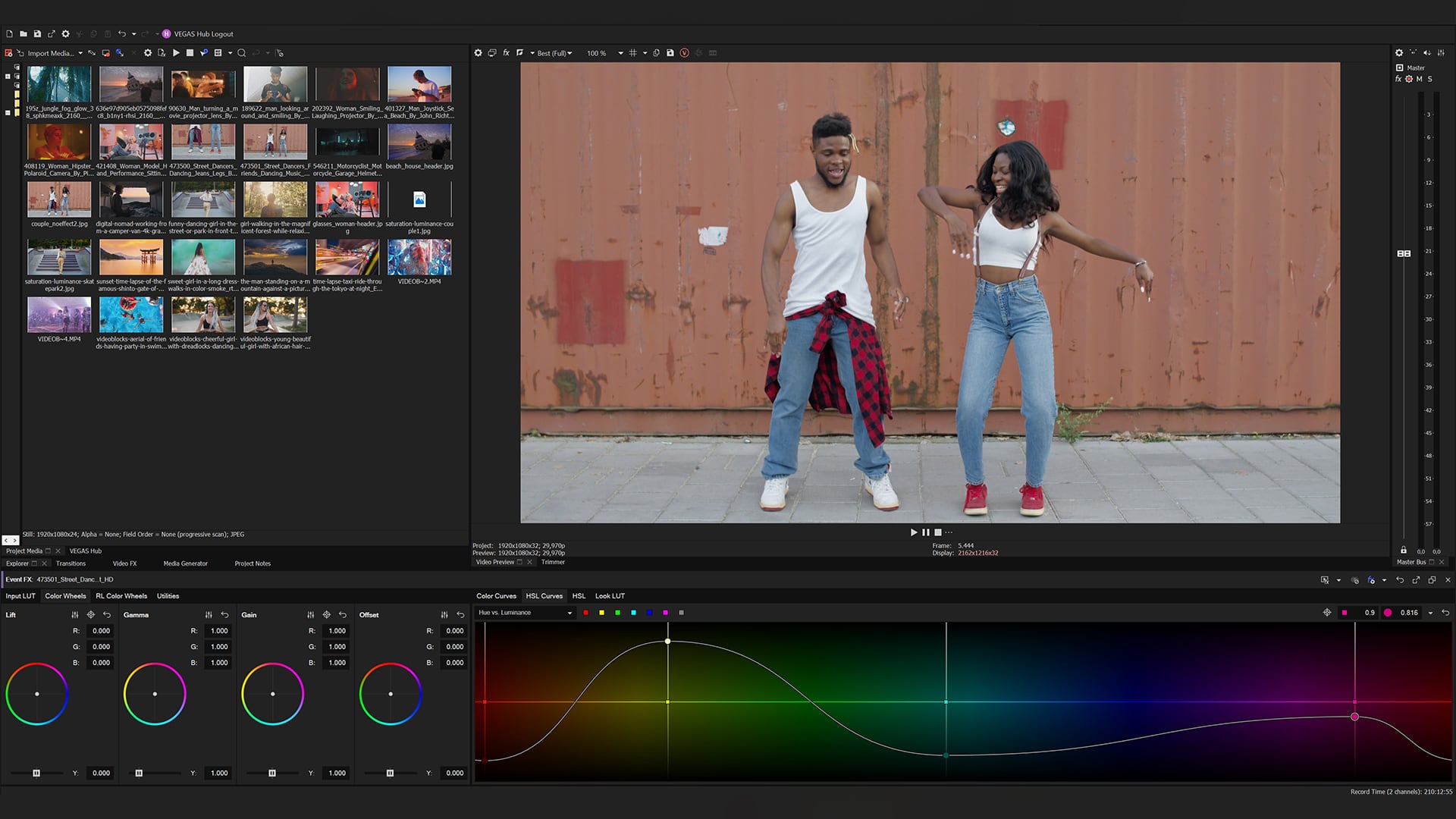
With the latest update to VEGAS Pro 20, the software adds the powerful ONNX Runtime AI alongside a brace of new features.
VEGAS Pro 20 arrives free to subscribers and brings with it a while host of new goodies. The new ONNX Runtime AI engine probably heads the list, allowing the software to make better use of the GPU power from a wider range of graphics cards, resulting in significantly faster processing of AI functions in the VEGAS Pro workflow. But that’s not the only trick in what[s a substantial update that also adds a number of new features including additional advanced color curves that enable VEGAS Pro editors to dial in with even more precise control of their color workflows, as well as a number of new workflow features and enhancements that improve efficiencies and collaboration directly on the timeline.
The update is free for anyone who already owns version 20 or subscribes to the VEGAS 365 program.
So, what’s new? Here’s the list supplied by the VEGAS team:
- New AI Engine: The new ONNX Runtime AI engine in VEGAS Pro 20 makes better use of the GPU power supplied by a wider range of graphics cards, resulting in significantly faster processing of AI functions.
- New Welcome Screen: Helps the user make important decisions about project set up and working configurations before getting started in the timeline.
- Smart Mask (Beta): This plug-in analyzes a video frame and uses artificial intelligence to identify objects in the frame for which a mask can be generated. Users can filter out any objects below an accepted confidence level. Once the tool has identified an object for which users want to create a mask, the tool adds a Bézier Masking plug-in to the FX chain with a mask already in place. Users can then fully adjust the new mask to correct for any masking inaccuracies. This feature is currently in beta, but available to VEGAS Pro 20 customers.
- New Bézier Mask Point Animation Control: Enables users to create masks that morph over time along with the changing shape of the object that is being masked.
- Enhanced Workflow Features:
- Hover Scrub Bypass: Enables users to bypass the default hover scrub behavior in the Project Media window. With hover scrub bypassed, the user can move their mouse across the thumbnail without scrubbing through the file and thus seeing the thumbnail change.
- UX Improvements for File Drop workflow: VEGAS Pro 20 now includes buttons for creating new File Drops, managing an existing File Drop, and other operations that were previously only available through a right-click context menu. These buttons are invisible until the user points their mouse to a File Drop collection or the File Drop collection set at which time they appear and are easily noticeable and accessible.
- VEGAS Pro 20 now adds the ability to decide whether a newly selected audio or video effect or effects package will be added to the existing effects chain or replace the existing chain completely.
- Auto Ripple Mode UX Enhancement: In Vegas Pro, the timeline Play cursor and the selected event highlight color now change to red when you are in Auto Ripple mode. This helps users avoid accidentally making ripple edits. A new preference enables users to turn this feature off.
- Flemish Option in Text to Speech: Users can now generate audio in two Flemish variations—Netherlands Dutch and Belgium Dutch—in one male voice and one female voice each. Text can also be translated into these Flemish variations.
- Higher Quality Audio Output: Text to Speech now supports a sample rate of 48KHz. Users can choose between 24KHz for when they want to minimize file size, and 48KHz when they need the highest sound quality.
- Brazilian Portuguese: Users can now set the user interface language to Brazilian Portuguese upon install of VEGAS Pro 20.
It’s also worth pointing out that there’s a new color grading workflow through the Color Grading panel, with three powerful new color curves:
Hue vs Luminance: This curve enables users to define a hue or the average of a range of hues in their video, and then adjust the luminance of just that color. This enables VEGAS Pro editors to control Luminance levels that range from the entire video to very targeted areas of the video based on selected hue. For example, users can sample a range of blues and then increase the luminance to make those blues brighter.
Saturation vs Luminance: This curve enables users to define a range of saturation levels and then adjust the luminance level of just that range. Artists can control luminance levels that range from the entire video to very targeted areas based on current saturation levels. For example, users can define a saturation range that includes everything that has a low saturation level and raise the luminance to make everything in that saturation range look a bit brighter.
Luminance vs Saturation: This feature enables users to define a range of luminance levels in the video and then adjust the saturation level of just that range. They can control saturation levels that range from the entire video to very targeted areas of the video based on current luminance levels. For example, users can define a luminance range that includes the brightest objects in the video and raise the saturation to make all of the colors in that luminance range more vibrant.
Pricing is as was before, and starts with VEGAS Edit at $12.99/month or $249 for a perpetual license.
Tags: Post & VFX


Comments