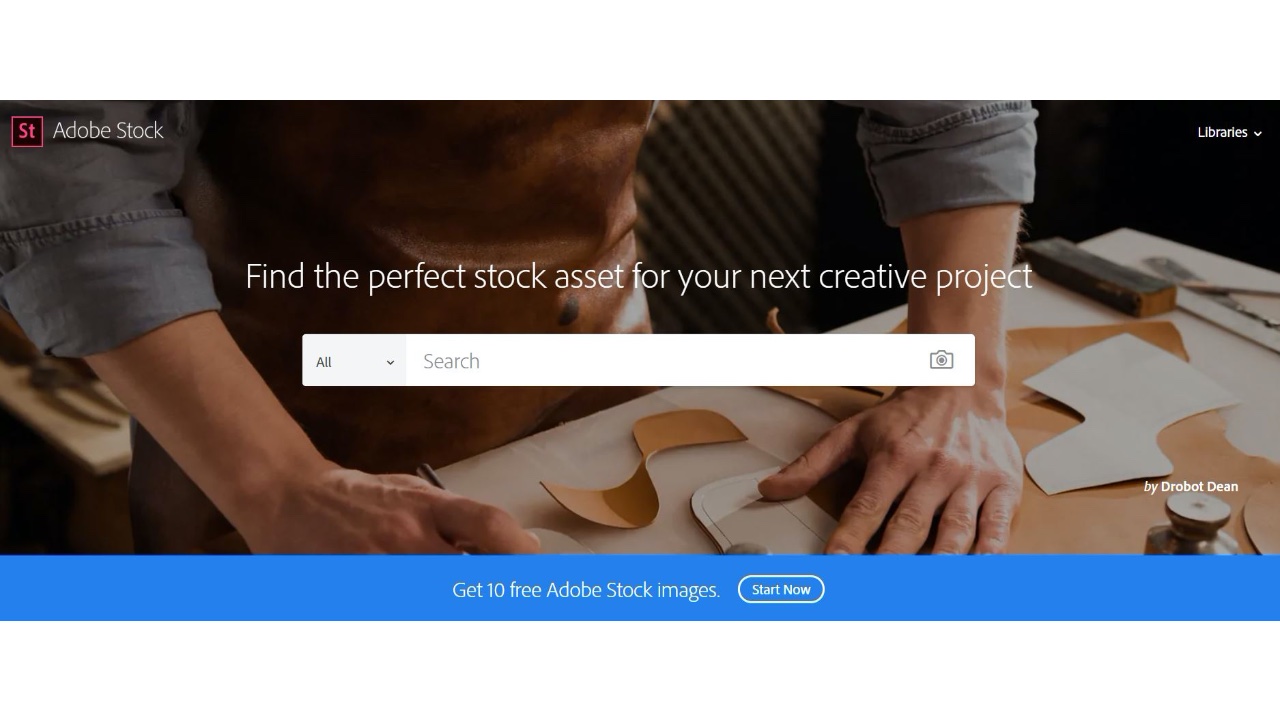
In the first of a five part series, we show you how to use Adobe Stock creatively to help you the best results in any project.
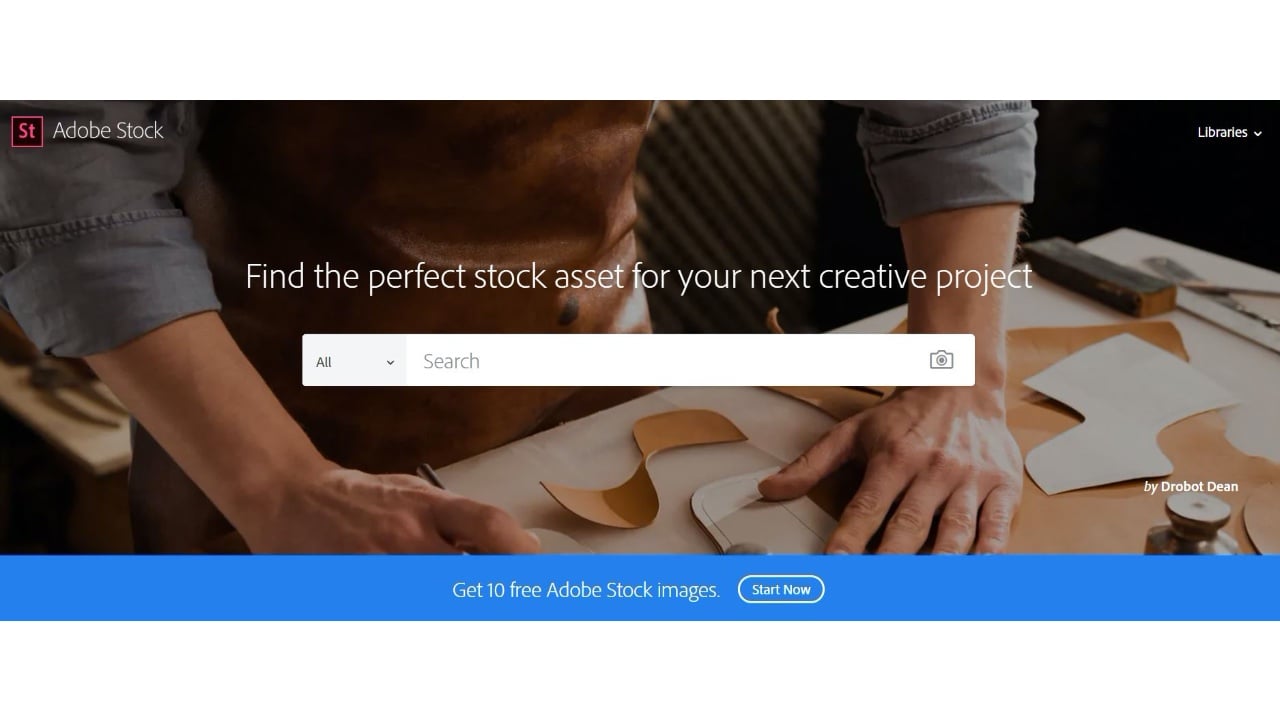
Welcome to the first of five articles about Adobe Stock and how it is a good piece of kit to have in your creative backpocket. Today we’re going to be looking at some of the search tools to get the most out of the stock library.
I want to get some more practice doing day-for-night colour correction. I’m going to start this exercise with this generic looking sedan (Stock #80724125). What makes this shot particularly useful is that the highlights are under control and not blown out. A key element to day-for-night photography is having the brightest regions of your image under control, because, if something is blown out, it’s impossible to get it back.

While many images in the stock library are transparent PNG files, this image in particular is a 5k JPG, so we’ll have to cut this out with the pen tool before moving on. To do this, simply trace the object using the Pen tool > right-click > Make Selection.
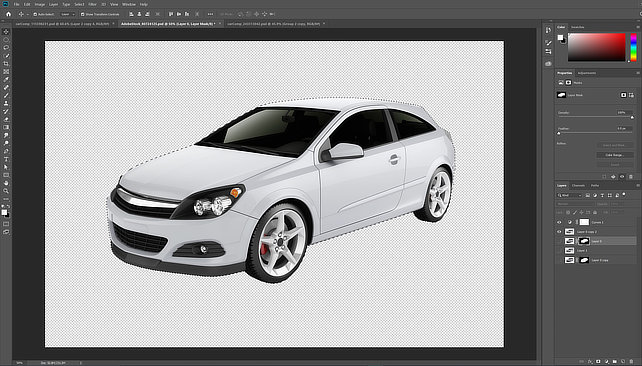
Now I need a destination to composite my newly masked car. Toronto is home to many long graffiti decorated alleyways which are located behind its residential streets. A quick Adobe Stock search for “graffiti alley night Toronto” does not disappoint (Stock #115598231).

This is a nice shot with good asymmetrical framing. Let’s see how our sedan lines up in this frame. Here is the immediate result simply cutting/pasting the sedan into the backdrop.

And here’s with a little bit of effort to blend the two objects. I used a warp on both the background and foreground images. Most of the image effects were done in the camera raw filter, things like reducing the highlights, cooling the colour temperature and adding some grain to the car to have it match the image better. I also added a lens flare and a vignette.

Not too bad! However, I want to try out a different background to see if we have some more success. I can search “find similar”, which can be found on the toolbar directly underneath my stock image search. This tool will search for similar tags, as well as shot framing, colour temperature and luminance.
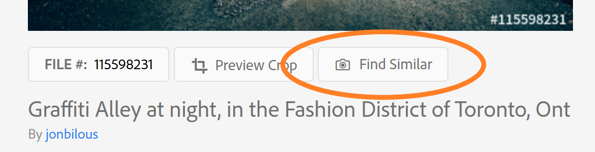
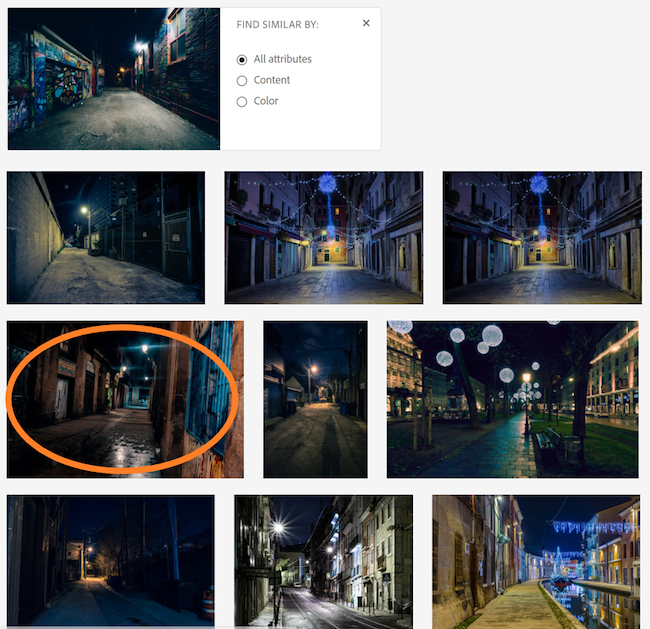

I’ve now stumbled upon a shot named “The Gothic Quarter in Barcelona” (Stock #243313042) which is also quite nice. Let’s see how our comp works:

Better! It was very helpful trying out multiple images in the same vein before settling on this combination.
Let’s do another search exercise. I’ve got a corporate mug shot here that is framed and lit quite well. However, I want to jazz it up for social media and remove that grey wall.
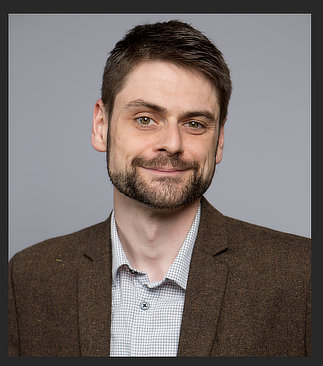 (My actual head shot, not stock imagery)
(My actual head shot, not stock imagery)
I’m going to do a search for “bokeh business interior”. This results in a lot of images with soft light and out-of-focus environments, which is great - these locations could be anywhere - a modern business, a college campus, or a shopping mall.


Not bad! However, I want a more colourful background. I’m going to do another search, but this time just the keyword “bokeh”. I can filter the results by hue:
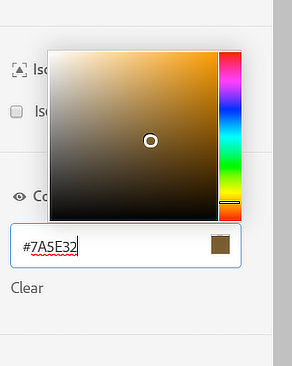
This will allow me to find darker and warmer images to choose from. This leads me to:


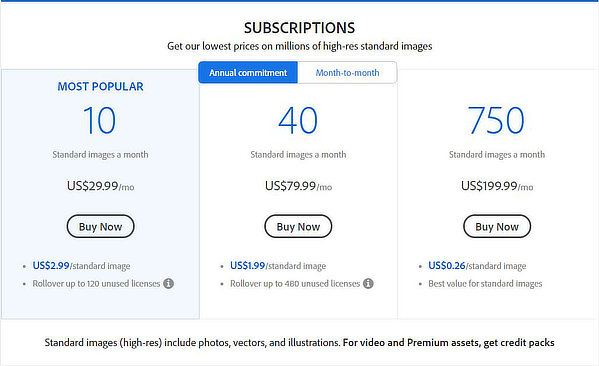
I have been using the generous 700 images a month for $200 USD plan for the past quarter and have grown quite fond of its features. Usually, the first thing I do when starting a project for a new client is to scan through Adobe Stock and start gathering ideas. While the 750 images/month plan certainly isn’t for everyone, it provides great per-shot pricing, slashed to $0.26 per image from $2.99 per image in the 10 images a month plan. The 10 and 40 images a month plan rolls over unused image purchases month-to-month for the length of up to one year, meaning you don’t need to worry if you don’t consume your whole budget at any given time.
Tags: Post & VFX


Comments