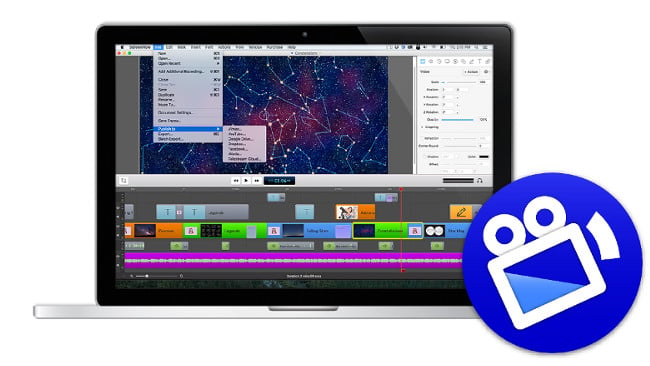
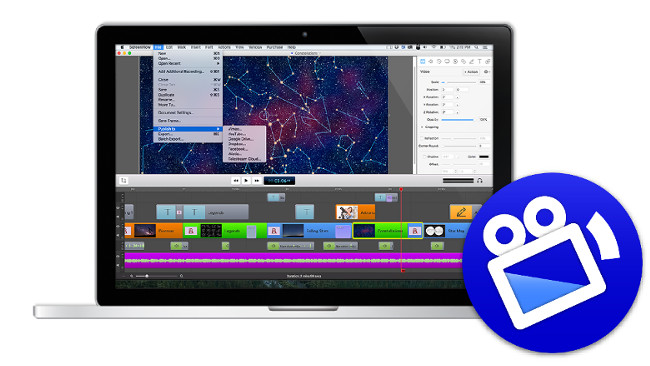 Telestream ScreenFlow
Telestream ScreenFlow
We review ScreenFlow 6 from Telestream, which improves upon the screen capture tool suite from the previous version.
I love ScreenFlow. It allows me and a community of tens of thousands of people to create screencasts, video tutorials, presentations and more, and it supports both MacOS and iOS screen capturing. The previous versions were already feature-complete and fun to work with, but Telestream still found areas to improve upon in version 6.
Additions and Improvements
One major new feature is the ability to capture only part of the screen. It's an option on the Configure Recording panel. When you select it, a rectangle with dotted border appears. You can resize the rectangle by dragging with the mouse, or you can choose one of the predefined area sizes from the pop-up menu.
Focusing on part of a screen (e.g. only an app window) is great to save time afterwards. You don't need to crop in post-production. It's also useful if you want to use it as a PIP (picture-in-picture) element to draw attention.
In previous versions of ScreenFlow, it was frustrating that you couldn't record anything else but mono sound. Those days are gone. ScreenFlow 6 supports 16 channel audio interfaces, with each one having its own volume level, solo play capability and pan controls. For stereo recordings, pan by default is set to 100% left for the first channel and 100% right for the second channel. Monitoring sound in ScreenFlow 5 meant you could listen to your voice being recorded and to the system sounds from your Mac. In version 6, monitoring the sound of a connected iOS device you're screen capturing becomes possible, too.
Replace Media is a new time-saving feature. There's no contextual menu for it, but an option in the Edit menu allows you to select a source from the media pool inside ScreenFlow to replace the clip on the Timeline. The new feature allows you to swap the media on the timeline for a different source without changing your in and out points or the actions you may have added to the original clip. One word of advice: before you replace clips, give each a different name. If you don't, your Replace Media submenu will list clips with a rather uninformative date of recording. A quick fix is to add the time or a number to the clip's name.
ScreenFlow has the ability to capture a screen as a timed event. It will record continuously for hours or even days. Version 6 gives you a preference in the New Recording panel to only keep a specified last amount of recording time so you don't fill up your hard drive.
My Verdict
Other improvements include effects and export capabilities. For example, Exponential curve types and new properties like the Corner Matte for PIP compositing make 'cool' looking animations possible. The Wipe Transitions pack, which includes 16 wipes, is now included in ScreenFlow 6 and it was the first time I felt inclined to use something else than a cross-dissolve transition.
ScreenFlow 6 has a variety of export formats from ProRes profiles, to H.264/AAC and now also animated GIF export. A number of preset export settings are available, such as Web, iPhone, and iPad export setting. The new version lets you create animated GIFs right from the timeline, which makes it easy to create those short animation bursts you see often on the web and social sharing media. It now also integrates with Telestream Cloud for on-demand transcoding to formats like HLS, MPEG-DASH, WebM and more.
ScreenFlow 6 costs around €90. An upgrade is about €30.
Tags: Post & VFX


Comments