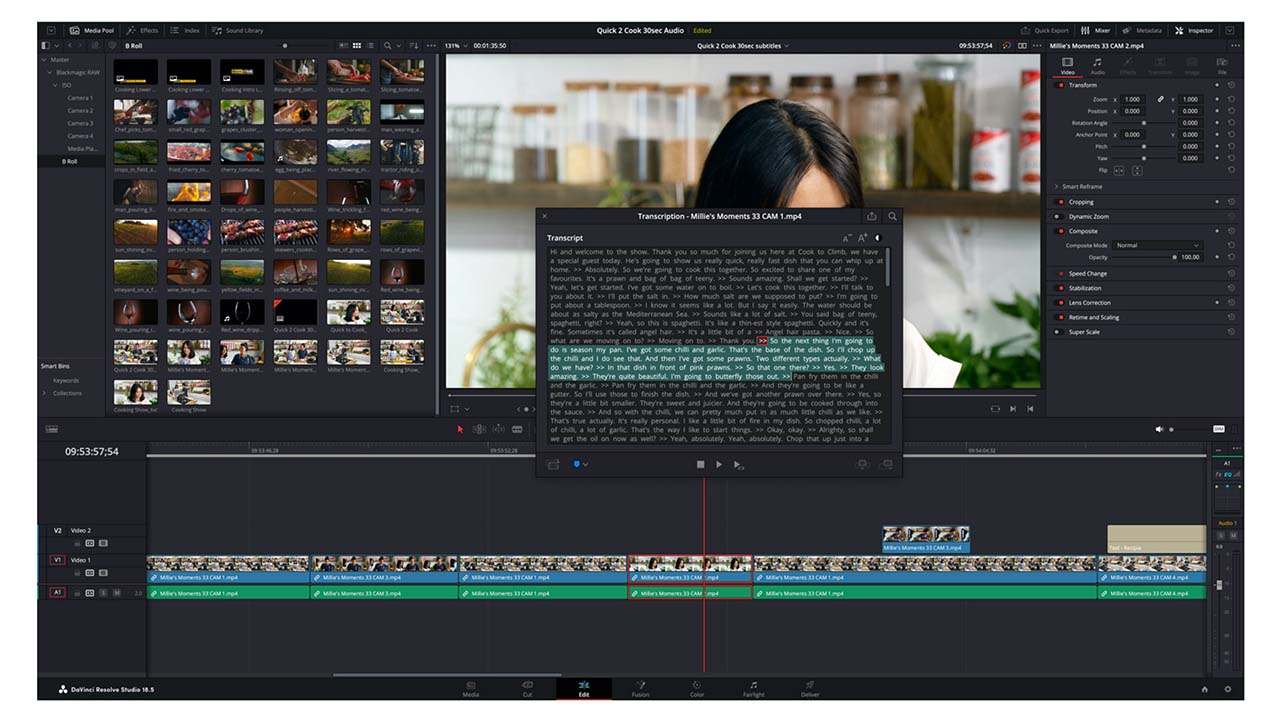
Blackmagic Design today announced a significant v18.5 update to DaVinci Resolve, which now includes automatic transcription and subtitles, as well as major additions to the Cut page.
It's NAB time again, and that means DaVinci Resolve gets a point release update that belies the huge changes and additions on offer. There are far too many additions and changes to go into the detail of all of them, but here are the highlights.
Auto transcriptions & subtitling
Transcribing a video edit or adding subtitles has been made a lot easier in recent years with the introduction of AI-based services such as Simon Says, which also provided a plugin for the software. However, now Resolve is taking aim at such companies and is introducing built in transcription capabilities using the software's Neural Engine in the Studio version of the software.
The new feature is far more than just an auto-transcription system, though. It's going to be an addition that will completely change the way you edit due to its flexibility. You can transcribe your finished timeline, or you can transcribe individual clips. Once the transcription has been done, it appears in a new window. This is where the real power begins. You can highlight a region of text and it will create a corresponding in/out point on either the individual clip or the timeline. If you've performed the action on a clip from your bin, you can insert that portion of the clip onto the timeline directly from the text box.
Additionally, whether you've transcribed the timeline or an individual clip, you can create subclips from your highlighted text area. Full searches for words and phrases can be performed, and the transcription itself can be exported as a text file.
Creating subtitles is just as easy. Simply create a new subtitle track, then go to the Timeline menu and select "Create subtitles from timeline", and voila. You now have extremely accurate subtitles, ready to be edited and then exported.
This feature is going to be invaluable for editing long interviews or pieces to camera. Not only does it make it more convenient to do so, but it speeds the process up dramatically. Friend of RedShark, Darren Mostyn, has produced a video showing how the new feature works, which you can watch below.
Cut page improvements
The Cut page has undergone a major overhaul, adding lots of new features that appear to be making it a place where you can perform most of your editing, rather than just the initial cut.
Among the improvements is the ability to add new tracks, perform J and L edits easily with independent control over audio and video cut points, toggle the ripple edit on and off, automatically resync clips, and much more.
I've always felt that over time the Cut page would mature to a point where the Edit page became redundant. We may well be fast approaching that point with the Cut page inheriting most of the abilities of the Edit page, but in an easier to use form.
Other general improvements for editing include the ability to give each timeline its own colour management setup and the use of the Neural Engine to automatically group clips of audio based on their type. For example, voice over, animal sounds, music etc. Superscale can now be accessed via the clip inspector, with a new ultra-high quality 2x option.
Colour page
A new effect for the Colour page that stands out is a new Relight function. This will analyse a scene and create a depth map, which can then be re-lit with virtual light sources. You could, for example, take a shot that was taken midday, and make it look much more like it was shot at golden hour. The effect can also be used to make people stand out in situations where the light was less than favourable. For instance, if you had a piece to camera taken from inside a moving car.
Nodes can now have their composite mode changed with the click of a mouse, and noise reduction on Apple silicon machines has been improved in speed by 2x, while Nvidia systems get much improved performance with the Beauty, Water Color and Stylize FX among others.
Playback performance has been improved, with audio now playing in realtime, even if the software cannot play the video at its full frame rate. There are other improvements to the rendering speed of different codecs across the board, as well as some significant new capabilities when it comes to client viewing and review.
Overall, it looks like Resolve's development is continuing with some serious momentum. If you want to look at the full list of changes and improvements, you can do so here. And, of course, it's available to download for free as of right now.


Comments