
 Dell UP3214Q
Dell UP3214Q
More so than ever, you should consider buying a 4K monitor. Here's another chance to read about our experience of working with a high quality 4K computer monitor.
4K computer monitors on the desktop are a revelation. So much so that here’s the conclusion of my review: everyone should have one! Here’s why.
First I’m going to talk about what it’s like upgrading to a 4K monitor for general purposes, and then in the second part of this article, what it means for anyone working with digital images. Note that I appear to quite casually and carelessly throw the term 4K around in this article when in fact there are some specific differences between 4K and Ultra High Definition (UHD). The Dell is actually UHD, so anything shot in true 4K, which is wider, will be show “letterboxed” and not in its native pixel arrangement, so some softening will occur as it’s fitted on the screen. But 4K footage still looks very good! I continue to use 4K in this context because it appears to have become a somewhat generic term for any video that’s roughly four times 1080 x 1920.
I’ve been talking to quite a few people since Dell’s UP3214Q 31.5” UHD monitor landed on my desk and two things kept cropping up. First, virtually no-one had thought of having a 4K computer monitor on their desks. Second, and possibly a reason for the first: most people don’t know the resolution of their current monitor, whether it’s on the desktop or their laptop.
I should point out that mostly I was talking to non-technical users, but I suspect even amongst the more knowledgeable of us, quite a few don’t know what their monitor is capable of, and don’t really have any strong feelings about it.
But I guarantee that a couple of weeks with a high-end 4K computer monitor on their desks will change all that.
For me, there were two reasons for wanting a 4K monitor. Well three, really - the third being that I love technology and just wanted to bask in the presence of such a remarkably advanced example of it.
The first practical reason I wanted a UHD monitor is nothing to do with 4K video. It’s because I wanted more real-estate on my screen. And I don’t just mean more inches diagonally: I needed more pixels.
A bigger screen doesn't mean you'll fit more on it: you need more resolution for that
This is the simple thing that so many people misunderstand or simply don’t take on board about monitors: that having a bigger screen doesn’t mean you’ll fit more on to it. You need a higher resolution for that. I normally work with a Full HD monitor running off a Retina 15” macbook. But that 1080 x1920 monitor only has a quarter of the pixels of the Dell 4K display. During my work as a magazine editor, I find a “mere” HD monitor cramped.
Unpacking the Dell UP3214Q filled me with growing dread, for several reasons. I’ve never seen such complicated packaging! So the more I pulled it apart, the more I realised I’d have to reassemble this intricate 3D jigsaw puzzle when I returned the device to Dell. (When I finally had to, it sort of went together but there were, inevitably, some odd pieces that didn’t seem to fit anywhere. Sorry, Dell!).
The other source of anxiety was that I’m used to working with monitors and display devices of odd and strange resolutions. And I knew that it often doesn’t go well.
I’d read reports of people using this monitor successfully with a Macbook Pro, but I really didn’t want to get into low-level hacking of graphics modes to get it running. After about an hour of what I can only describe politely as “messing around”, I did get it working. It was tricky. This is not the fault of the monitor. It’s more because the designers of the Mac Pro software and hardware only had a very slight and distant expectation that this generation of computer and OS would be called on to use with a 4K monitor.
There were several hurdles to be jumped. I won’t go into it all here because if you’re not going to try out this exact combination anytime soon, it will be boring, but the issues were all around the data rate you need for 4K. It’s very high indeed!
So, first, don’t expect to be able to work at more than 24 fps unless you have very powerful graphics hardware. And until you set your computer’s refresh rate to 24 fps, you probably won’t be presented with the option to work at UHD resolution. You will probably have to chase your tail to set this thing up, resetting the computer every two minutes or so.
Don’t worry though. All of this slightly experimental nonsense is likely to end as soon as computer and software designers get the hang of 4K. The latest update to Mavericks comes with “improved 4K support” and there’s a brand new OS, Yosemite, round the corner. That it worked at all at this early stage, and it’s a compliment to all concerned.
(You might have seen this story about when I plugged the monitor into my Macbook Air. I still have no ideal how or why this worked - with less trouble than the two year-younger Macbook!).
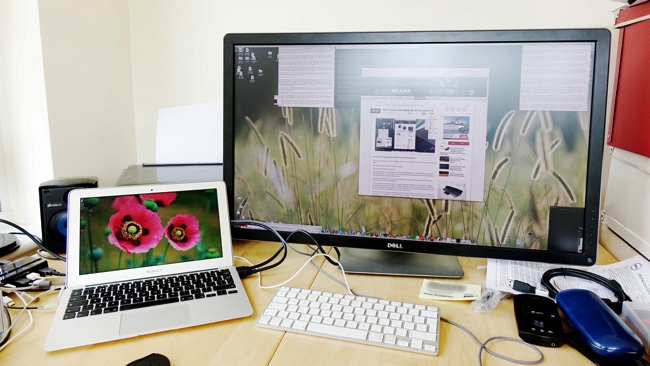
Remarkably, a three year-old Macbook Air was able to power the Dell at UHD resolution. But not for long. It overheated and needed resetting every five minutes.
Spectacular results
It’s worth the pain of setting this monitor up because the results, when it finally works, are spectacular. It’s not cheap, but there’s a reason for that: it’s so good. Colours are bright, accurate and, where necessary, deep. I prefer glossy monitor glass but the coating of this screen did a great job of dealing with the multiple windows in my office.
Colour accuracy is assured by Dell as not only is the screen very high quality (“with up to 1.07 billion colours"), but it is calibrated by them in-house. I wasn’t able to test this myself but I’ve seen no reason to doubt it.
Once you get used to the extremely small text, you start to realise just how much space you have for your work. It is literally better than having four Full HD monitors in front of you. It’s the same number of pixels, but it’s all on one screen.
It felt to me like moving into a bigger house. Instead of dozens of windows all on top of each other, they all had their space. Cutting and pasting from one document to another was easy - because there was always space for both documents (or more) side by side.
Don’t be under any illusions about this. If your eyesight isn’t great (or your reading glasses aren’t up to date) you simply won’t be able to work like this. At first, because everything on the screen was so small, I struggled with it. But it actually got easier, and, after a while, I’m pretty sure that my eyesight improved. I know you can do eye exercises to improve your eyesight, and perhaps this was a similar thing. Eventually I was able to read text on my phone without my glasses. It was just a small improvement, but a real one. I think.
So, whatever you’re work involves, unless you only ever work on one document at a time, then you’re going to benefit from more pixels. And to make it readable, more pixels means you have to have a bigger screen. Before long we’re going to see smartphones with 4K screens at at that point I have to say I’d rather not jump on board with that, because they will sap processor and battery power for no good reason. I’m still happy with 720p on my smartphone.
So for work efficiency reasons, if you’re any sort of power user, I recommend a 4K screen, but make it over 30 inches, because, without that you’re going to struggle to read what’s on it.
A couple of quirks
Before I move on I just want to mention a couple of quirks.
Quit a few applications don’t understand very high resolutions. Some struggle with a Retina display on a Macbook, and, unsurprisingly, these also have issues with 4K.
For example, the Content Management System we use for RedShark is Web-based, and certain menus seem to have a fixed text size, whatever the resolution of your screen. So on a Retina or higher they can have absolutely microscopic text (3 point or something like that). And generally, if small text is not in contrasty black on white, it can be difficult to read.
Browsers seem to have different ways of rendering text. One of the joys of working with a 4K screen is seeing tiny text perfectly rendered. But sometimes, in Firefox or Chrome, text would appear to be slightly soft. It would still be perfectly readable but it was clear that something wasn’t quite right.
The main issue for me was the refresh rate. It was limited to 24 fps. This is not the fault of the monitor but of the Mac's graphics and the connector. While 24 fps might look lovely and cinematic, if you’re used to 60 fps or above, it looks downright primitive. It’s at its worst when windows are fading in or out, which can seem really jarring. Mouse pointers don’t look great either. Speaking of which, the screen was so big, and the mouse pointer so small, that it’s easy to lose it completely. I spent far too much time frantically moving the mouse in a wild circular motion trying to find the elusive pointer. When I finally had to send the screen back to Dell, knowing where my mouse was at all times on my mere retina screen was a relief.
Finally I would say that the Dell’s screen size was just about optimum. Any smaller and text and screen objects would have just been too tiny to work with. Any bigger - and you would have to have a curved screen. Think about it: if you’re sitting about sixteen inches from a 32” screen, the corners are going to be far further away from your eyes than the centre. You’d have to refocus all the time. I quickly found myself placing the more important documents at the centre and the ones I only needed peripherally - at the periphery. Not really a problem with a screen this size but a significant issue, I think, if they were any bigger.
Images
Now for the image stuff.
I have to say that I was completely blown away with the imaging capabilities of this screen. It arrived at around the same time as I took delivery of a Sony RX10 - a camera that’s so good, and so sharp for the money, that I’ve bought my own one. It was this screen that persuaded me to do it. It allowed me to see how pristine the shots from the RX10 were, and how poor other, older cameras were by comparison. This is the first time I’ve ever seen digital pictures looking as good and as detailed on a screen as they’d look printed out on glossy paper. In fact, they probably looked a lot better, because they were backlit.
For still photographers, I’d say a screen like this is an absolute must. In fact, I’d say if you haven’t got one, you’re seriously held back. It will absolutely transform your working experience, and if you need to show pictures to a client - do it on one of these.
It’s no panacea though - it won’t make bad pictures look good - and that’s a good thing. It’s an analytical tool as well as a fancy display device. If you want to take sharp pictures, you’d better check them on a screen like this.
Working with video
What’s it like with video?
With 4K it’s simply stunning: which is why I think everyone in video and photography will have a screen like this in a very short time. Some footage I took with a Canon 1DC looked wonderful. More than once a few people (who had no idea they were looking at 4K footage) said it looked amazing. And this is where it gets interesting - because the Canon footage was shot in 4K as opposed to UHD and so had to be reduced in size to fit on the screen (with a very small black bar at the top and bottom of the picture). I’d like to think that if it had been shot in UHD it would have been even sharper because there would have been no need to resize it and the 1:1 pixel relationship between the sensor and the screen would have been preserved.
And that’s where there’s a bit of a problem with HD as well. You’d think (well, I always thought) that since UHD is exactly four times the number of pixels you get with HD, that if you show HD footage on a UHD screen, it would still look pretty sharp, because each original HD pixel is mapped exactly onto a block of 4 UHD pixels. But it didn’t look like that was happening. I think along the way, compression and some other factors got in the way to mess up this simple relationship, with the result that full-screen HD looked a little less sharp than I was expecting. It’s a pity, and perhaps screens in future will have intelligent, or at least effective upscaling built in - or perhaps graphics cards will do this instead.
By the way, some video - especially web video - played back jerkily, but I'm almost certain that this was an issue with the computer's graphics hardware working right on the limit, and with the overal system running at 24p.
The solution with HD is to show it in a window on the screen that’s exactly 1920x1080. This gives a much more convincing, although obviously much smaller picture, but it’s ideal for NLEs and 3G animation software where you can have full HD windows and still have plenty of room around them to fit other controls and UI elements.
Physically, the screen is very nicely made, which you would hope for at this price. It’s a very modest-looking design, and all the better for it. The controls are down the right side of the screen’s bezel and are touch-operated. Don’t underestimate the room you’ll need on your desk for this screen. It may sound obvious, but when you have it in front of you, it’s quite a dominating presence in comparison with screens you may have used before.
So, that’s my non-scientific appraisal of this wonderful screen. It’s taken a very long time for us to get here, via VGA, XGA, WXGA (still the default resolution on cheap laptops), Full HD and QHD (4 x 720p). But it’s a wonderful place to arrive.
At a list price of $3,000, this is not an impulse buy, but I honestly think that if you’re a professional into serious imaging, you won’t regret spending the money it takes to get one of these.
Tags: Technology

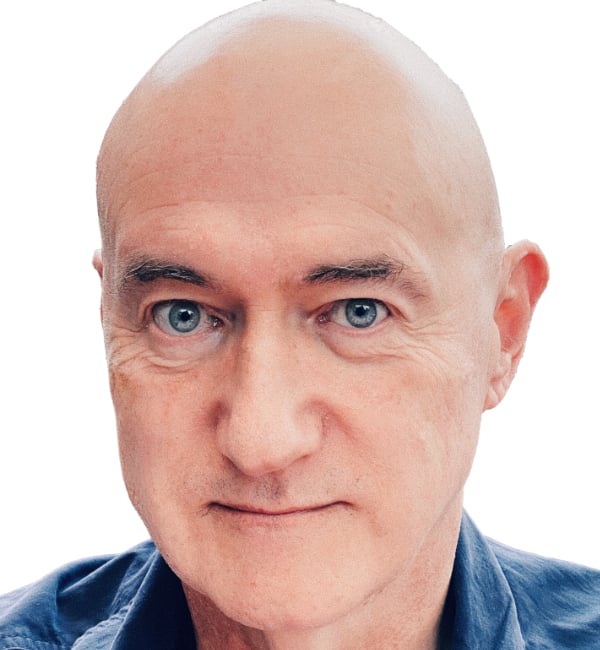
Comments