
 Kyno from Lesspain Software
Kyno from Lesspain Software
RedShark Review: Kyno, a utility that may save valuable time when transferring and transcoding footage.
Kyno is not a Media Asset Manager (MAM) in the sense that it doesn't require you to ingest assets first and then work with them. Kyno is a tool you can use on a laptop in the field, screening video files while they're still on recording media. It allows you to create subclips and Excel shot or clip lists, convert clips into editing or delivery formats and send clips to Final Cut Pro X and Premiere Pro.
Layout and appearance
When you first launch Kyno, it's an empty canvas, except for a file browser in the sidebar. There, you'll find your mounted volumes. You can open this folder/file tree the usual way, but you can also select a drill-down option from any folder context menu. Drilling down lists all the files in any of the selected folder's subfolders. It's a handy way to quickly view all of the files in a hierarchical folder organisation like the ones frequently found on camera recording media.
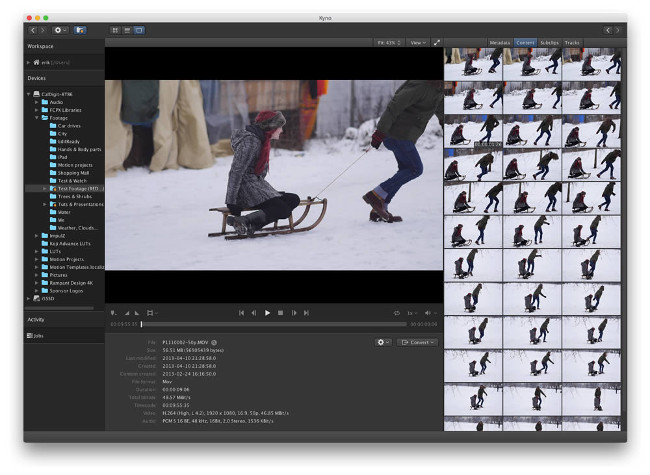 Kyno Player View
Kyno Player View
If you leave Kyno a couple of moments to itself, it will pre-analyse your files and create a cache to render clip previews faster. Kyno offers advanced search capabilities and filters. However, filters can't be saved (despite potentially being a time saver) and you can't create 'and/or/xor' filters, either.
When you've selected a folder with video, audio or image files, the main window fills up with thumbnails. Here, you can get to work by double-clicking a file or batch rename files using 27 variables.
In screening mode, the main window shows a large preview and a sidebar with tabs for metadata, content, subclips and track information. The preview works much the same as in NLEs, but the JKL shortcuts make your footage jump in small numbers of frames.
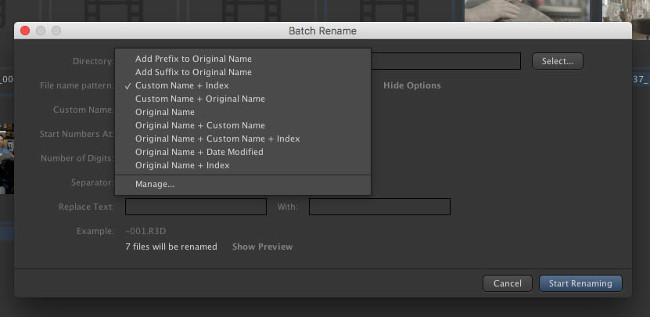 Kyno Batch Rename
Kyno Batch Rename
Functionality
The preview window supports setting markers, In/Out points (both from which you can create subclips) and setting the current frame as a poster frame. You can also loop I/O selections and play slow-motion recordings at playback speed.
From the preview, you can also send clips or subclips to Final Cut Pro X or Premiere Pro. You can also convert clips to ProRes and a lot of other formats. I tested this by converting a 2min24sec HERO4 2.7K clip to ProRes 422 HQ. Kyno took 2min28sec. EditReady took 2min02sec, so Kyno is quite fast.
When converting clips, you can choose to apply a few filters to the footage. For example, you can fix noise by checking the denoise option, add noise and/or apply sharpening or blur. Unfortunately, none of these options are well-documented and have few parameters to set, so you're more-or-less applying them blindly. Having said that, I found that a combination of denoise and the default sharpening settings renders acceptable results.
The preview window has a few other tricks up its sleeve, as well. It has a zebra feature, which is useful if you don't have that on your camera or monitor/recorder. It also lets you view your footage as if displayed on a widescreen monitor.
The verdict
The app has some other rough edges as well, or rather 'features' I don't particularly like. For example, in order to speed up its previews, it creates hidden folders and files on every volume you happen to use for videoclips. The files are small, but I dislike the use of hidden folders when there are perfectly sensible alternatives, like visible folders in the Documents folder. Apart from this, Kyno can save you valuable time when evaluating footage. A Kyno licence is permanent, but updates and support are subscription-based.
Tags: Post & VFX



Comments